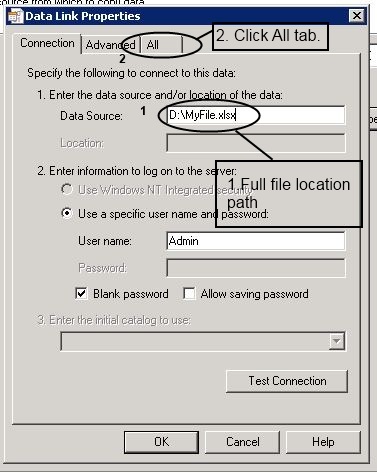ASP.NET Web API is a framework that makes it easy to build HTTP services that reach a broad range of clients, including browsers and mobile devices. ASP.NET Web API is an ideal platform for building RESTful applications on the .NET Framework.
In this article, we will use Web API with Empty Web Forms application for CURD on list of Customer Information. We will be using Visual Studio 2012 and .Net 4.5.
Create Empty Web Forms application
Open Visual Studio 2012, Go To New -> Project. Select Visual C# -> Web from the left hand navigation and select project type as ASP.Net Web Forms Application. Enter the project name as AB_CustomerWebAPI

Model
Right Click the Project in the Solution Explorer, Select Add -> New Folder from the Context Menu. The name of the class will be “Model”. Then do it again to add class “Customer” under Model Folder

using System;
using System.Collections.Generic;
using System.ComponentModel.DataAnnotations;
using System.ComponentModel.DataAnnotations.Schema;
using System.Linq;
using System.Web;
namespace AB_CustomerWebAPI.Model
{
public class Customer
{
[Key]
[DatabaseGeneratedAttribute(DatabaseGeneratedOption.Identity)]
public int CustomerID { get; set; }
[StringLength(100)]
public string Name { get; set; }
[StringLength(100)]
public string Email { get; set; }
}
}
DbContext
Right Click the Model Folder in the Solution Explorer, Select Add -> Class from the Context Menu. The name of the class will be “CustomerContext”.
using System;
using System.Collections.Generic;
using System.Data.Entity;
using System.Linq;
using System.Web;
namespace AB_CustomerWebAPI_1.Model
{
public class CustomerContext : DbContext
{
public DbSet<Customer> Customers { get; set; }
}
}
Database Connection string
add following line to web.config file of project
<add name="CustomerContext" connectionString="Data Source=(LocalDB)\v11.0;AttachDbFilename=|DataDirectory|\Database.mdf;Integrated Security=True;" providerName="System.Data.SqlClient" />
The Repository
Right Click the Model Folder in the Solution Explorer, Select Add -> Class from the Context Menu. The name of the class will be “CustomerRepository”.
using System;
using System.Collections.Generic;
using System.Data;
using System.Linq;
using System.Web;
namespace AB_CustomerWebAPI.Model
{
public interface ICustomerRepository
{
IEnumerable<Customer> GetAll();
Customer Get(int id);
Customer Add(Customer item);
void Remove(int id);
bool Update(Customer item);
}
public class CustomerRepository : ICustomerRepository
{
private readonly CustomerContext _db;
public CustomerRepository()
{
_db = new CustomerContext();
}
public IEnumerable<Customer> GetAll()
{
return _db.Customers;
}
public Customer Get(int id)
{
return _db.Customers.Find(id);
}
public Customer Add(Customer customer)
{
_db.Customers.Add(customer);
_db.SaveChanges();
return customer;
}
public void Remove(int id)
{
Customer customer = _db.Customers.Find(id);
_db.Customers.Remove(customer);
_db.SaveChanges();
}
public bool Update(Customer item)
{
Customer newCustomer =_db.Customers.Find(item.CustomerID);
if (newCustomer == null)
return false;
newCustomer.Email = item.Email;
newCustomer.Name = item.Name;
_db.SaveChanges();
return true;
}
}
}
The WebAPI Controller
Right Click the Project in the Solution Explorer, Select Add -> New Folder from the Context Menu. The name of the class will be “Api”. Then do it again to add class “CustomersController” under Api Folder

using System;
using System.Collections.Generic;
using System.Linq;
using System.Net;
using System.Net.Http;
using System.Web.Http;
using AB_CustomerWebAPI.Model;
namespace AB_CustomerWebAPI.Api
{
public class CustomersController : ApiController
{
private static readonly ICustomerRepository _customers = new CustomerRepository();
// GET api/<controller>
public IEnumerable<Customer> Get()
{
return _customers.GetAll();
}
// GET api/<controller>/5
public Customer Get(int id)
{
Customer c = _customers.Get(id);
if (c == null)
throw new HttpResponseException(HttpStatusCode.NotFound);
return c;
}
// POST api/<controller>
public Customer Post(Customer customer)
{
return _customers.Add(customer);
}
// PUT api/<controller>/5
public Customer Put(Customer customer)
{
if (!_customers.Update(customer))
throw new HttpResponseException(HttpStatusCode.NotFound);
return customer;
}
// DELETE api/<controller>/5
public Customer Delete(int id)
{
Customer c = _customers.Get(id);
_customers.Remove(id);
return c;
}
}
}
Adding Web API Route in Global.asax
For the controller to handle requests of a particular type, we will have to define a route in the Global.asax file.
Open global.asax file and add the following code in the “Application_Start” method
void Application_Start(object sender, EventArgs e)
{
// Code that runs on application startup
BundleConfig.RegisterBundles(BundleTable.Bundles);
AuthConfig.RegisterOpenAuth();
RouteConfig.RegisterRoutes(RouteTable.Routes);
RouteTable.Routes.MapHttpRoute(
name: "DefaultApi",
routeTemplate: "api/{controller}/{id}",
defaults: new { id = System.Web.Http.RouteParameter.Optional }
);
}
Now run Web Form Application (F5)
The URL will be something like http://localhost:xxxxx/Default.aspx where xxxxx will be port number.
To Test the WebAPI, we will have to use the URL as defined in the Route. Enter the following URL in the browser http://localhost:xxxxx/api/Customers/ (Replace xxxxx with your port number)
Now database created in your Solution Explorer (App_Data/Database.mdf)

Add some data to Customer table

WebAPI with jQuery (CURD)
Get all Customers:
Web Api URL: api/Customers

<h3>Get All Customers</h3>
<input type="button" id="GetallCustomer" value="Display All Customer" />
<ul id="Customers">
</ul>
<hr />
$('#GetallCustomer').click(function (e) {
e.preventDefault();
GetAllCustomers();
});
function GetAllCustomers() {
jQuery.support.cors = true;
$.ajax({
url: '/api/Customers',
type: 'GET',
dataType: 'json',
success: function (customers) {
$('#Customers').html('');
$.each(customers, function (index, customer) {
$('#Customers').append('<li>(' + customer.CustomerID + ') Name=' + customer.Name + ' Email=' + customer.Email + '</li>');
});
},
error: function (x, y, z) {
alert(x + '\n' + y + '\n' + z);
}
});
}
Search Customer:
Web Api URL: api/Customers/id

<h3>Get by CustomerID</h3>
<input id="txtCustomerID" type="text" /><input id="getCustomer" type="button" value="Get Customer by ID" />
<ul id="Customer">
</ul>
<hr />
$('#getCustomer').click(function (e) {
e.preventDefault();
GetCustomer();
});
function GetCustomer() {
jQuery.support.cors = true;
var id = $('#txtCustomerID').val();
if (id.length) {
$('#Customer').html('');
$.ajax({
url: 'api/Customers/' + id,
type: 'GET',
dataType: 'json',
success: function (customer) {
$('#Customer').html('<li>(' + customer.CustomerID + ') Name=' + customer.Name + ' Email=' + customer.Email + '</li>');
},
error: function (x, y, z) {
$('#Customer').html(z);
alert(x + '\n' + y + '\n' + z);
}
});
}
else { $('#Customer').html('enter CustomerID'); }
}
Add Customer:

<h3>New Customer</h3>
<br />
<input id="txtName" type="text" placeholder="Name" /><br />
<input id="txtEmail" type="text" placeholder="Email" /><br />
<input id="Btn_Add" type="button" value="Add" />
<ul id="NewCustomer">
</ul>
<hr />
$('#Btn_Add').click(function (e) {
e.preventDefault();
AddCustomer();
});
function AddCustomer() {
jQuery.support.cors = true;
var customer = {
Name: $('#txtName').val(),
Email: $('#txtEmail').val()
};
$.ajax({
url: 'api/Customers',
type: 'POST',
data: JSON.stringify(customer),
contentType: "application/json;charset=utf-8",
success: function (data) {
$('#NewCustomer').html('<li>(' + data.CustomerID + ') Name=' + data.Name + ' Email=' + data.Email + '</li>');
},
error: function (x, y, z) {
alert(x + '\n' + y + '\n' + z);
}
});
}
Delete Customer:
Web Api URL: api/Customers

<h3>Delete Customer</h3>
<input id="txtCustID" type="text" /><input id="deleteCustomer" type="button" value="Delete Customer by ID" />
<ul id=" deleteCustomerDetail">
</ul>
<hr />
$('#deleteCustomer').click(function (e) {
e.preventDefault();
DeleteEmployee();
});
function DeleteEmployee() {
jQuery.support.cors = true;
var id = $('#txtCustID').val()
$.ajax({
url: 'api/Customers/' + id,
type: 'DELETE',
contentType: "application/json;charset=utf-8",
success: function (data) {
if (data.CustomerID == id) $('#deleteCustomerDetail').html("Customer ID " + id + " deleted!!");
},
error: function (x, y, z) {
alert(x + '\n' + y + '\n' + z);
}
});
}
Update Customer:

<h3>Update Customer</h3>
<br />
<input id="CID" type="text" placeholder="Customer ID" /><br />
<input id="Name" type="text" placeholder="Name" /><br />
<input id="Email" type="text" placeholder="Email" /><br />
<input id="updateCustomer" type="button" value="update" />
<ul id="UpdateCustomerDetail">
</ul>
<hr />
$('#updateCustomer').click(function (e) {
e.preventDefault();
updateCustomer();
});
function updateCustomer() {
jQuery.support.cors = true;
var customer = {
CustomerID: $('#CID').val(),
Name: $('#Name').val(),
Email: $('#Email').val()
};
$.ajax({
url: 'api/Customers',
type: 'PUT',
data: JSON.stringify(customer),
contentType: "application/json;charset=utf-8",
success: function (data) {
$('#UpdateCustomerDetail').html('<li>(' + data.CustomerID + ') Name=' + data.Name + ' Email=' + data.Email + '</li>');
},
error: function (x, y, z) {
alert(x + '\n' + y + '\n' + z);
}
});
}
In the “Default.aspx” file, we will use the following code for the body section to display the data
<h3>Get All Customers</h3>
<input type="button" id="GetallCustomer" value="Display All Customer" />
<ul id="Customers">
</ul>
<hr />
<h3>Get by CustomerID</h3>
<input id="txtCustomerID" type="text" /><input id="getCustomer" type="button" value="Get Customer by ID" />
<ul id="Customer">
</ul>
<hr /></pre>
<h3>New Customer</h3>
<pre>
<input id="txtName" type="text" placeholder="Name" />
<input id="txtEmail" type="text" placeholder="Email" />
<input id="Btn_Add" type="button" value="Add" /></pre>
<ul id="NewCustomer"></ul>
<hr />
<h3>Delete Customer</h3>
<pre>
<input id="txtCustID" type="text" /><input id="deleteCustomer" type="button" value="Delete Customer by ID" /></pre>
<ul id="deleteCustomerDetail"></ul>
<hr />
<h3>Update Customer</h3>
<pre>
<input id="CID" type="text" placeholder="Customer ID" />
<input id="Name" type="text" placeholder="Name" />
<input id="Email" type="text" placeholder="Email" />
<input id="updateCustomer" type="button" value="update" /></pre>
<ul id="UpdateCustomerDetail"></ul>
<hr />
<pre><script type="text/javascript">// <![CDATA[
$('#GetallCustomer').click(function (e) {
e.preventDefault();
GetAllCustomers();
});
$('#getCustomer').click(function (e) {
e.preventDefault();
GetCustomer();
});
$('#Btn_Add').click(function (e) {
e.preventDefault();
AddCustomer();
});
$('#deleteCustomer').click(function (e) {
e.preventDefault();
DeleteEmployee();
});
$('#updateCustomer').click(function (e) {
e.preventDefault();
updateCustomer();
});
function GetAllCustomers() {
jQuery.support.cors = true;
$.ajax({
url: '/api/Customers',
type: 'GET',
dataType: 'json',
success: function (customers) {
$('#Customers').html('');
$.each(customers, function (index, customer) {
$('#Customers').append('
<li>(' + customer.CustomerID + ') Name=' + customer.Name + ' Email=' + customer.Email + '</li>
');
});
},
error: function (x, y, z) {
alert(x + '\n' + y + '\n' + z);
}
});
}
function GetCustomer() {
jQuery.support.cors = true;
var id = $('#txtCustomerID').val();
if (id.length) {
$('#Customer').html('');
$.ajax({
url: 'api/Customers/' + id,
type: 'GET',
dataType: 'json',
success: function (customer) {
$('#Customer').html('
<li>(' + customer.CustomerID + ') Name=' + customer.Name + ' Email=' + customer.Email + '</li>
');
},
error: function (x, y, z) {
$('#Customer').html(z);
alert(x + '\n' + y + '\n' + z);
}
});
}
else { $('#Customer').html('enter CustomerID'); }
}
function AddCustomer() {
jQuery.support.cors = true;
var customer = {
Name: $('#txtName').val(),
Email: $('#txtEmail').val()
};
$.ajax({
url: 'api/Customers',
type: 'POST',
data: JSON.stringify(customer),
contentType: "application/json;charset=utf-8",
success: function (data) {
$('#NewCustomer').html('
<li>(' + data.CustomerID + ') Name=' + data.Name + ' Email=' + data.Email + '</li>
');
},
error: function (x, y, z) {
alert(x + '\n' + y + '\n' + z);
}
});
}
function DeleteEmployee() {
jQuery.support.cors = true;
var id = $('#txtCustID').val()
$.ajax({
url: 'api/Customers/' + id,
type: 'DELETE',
contentType: "application/json;charset=utf-8",
success: function (data) {
if (data.CustomerID == id) $('#deleteCustomerDetail').html("Customer ID " + id + " deleted!!");
},
error: function (x, y, z) {
alert(x + '\n' + y + '\n' + z);
}
});
}
function updateCustomer() {
jQuery.support.cors = true;
var customer = {
CustomerID: $('#CID').val(),
Name: $('#Name').val(),
Email: $('#Email').val()
};
$.ajax({
url: 'api/Customers',
type: 'PUT',
data: JSON.stringify(customer),
contentType: "application/json;charset=utf-8",
success: function (data) {
$('#UpdateCustomerDetail').html('
<li>(' + data.CustomerID + ') Name=' + data.Name + ' Email=' + data.Email + '</li>
');
},
error: function (x, y, z) {
alert(x + '\n' + y + '\n' + z);
}
});
}
// ]]></script>
Thanks